Accessing Records
In order to perform an action with a bug, you need to display it either in a list or in the detailed view mode. The easiest way to access and view a bug is to type its ID into the Go to # field and press enter. If you are authorized to view the bug, the system will display its complete detailed view.

Another quick way to view record’s details is using a hyperlink to the bug provided in each automatic e-mail notification.
As it is hard to keep in mind all of your bug IDs and remember all related notifications, BUGtrack provides several convenient ways to quickly find records by forming lists of records that meet certain selection criteria. In a list you can perform the following actions:
- Update a single bug by entering the bug’s detail view and then pressing any one of the available action buttons below the list;
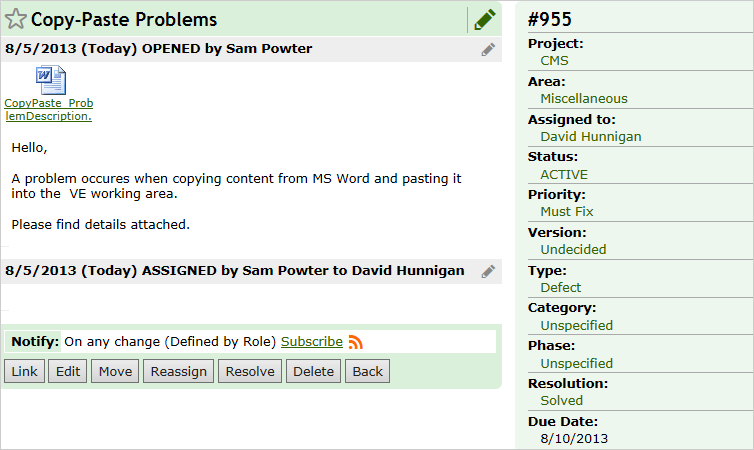
In the record details view, you may subscribe to or unsubscribe from automatic update notifications for this record and view the history of changes.
To change subscription settings, click the Subscribe link in the Notify section. Select check boxes next to the events when a notification e-mail should be sent out; save changes when finished. Further details on notification settings can be found in the Notifications topic.
To check the chronological list of bug changes, click the RSS icon.
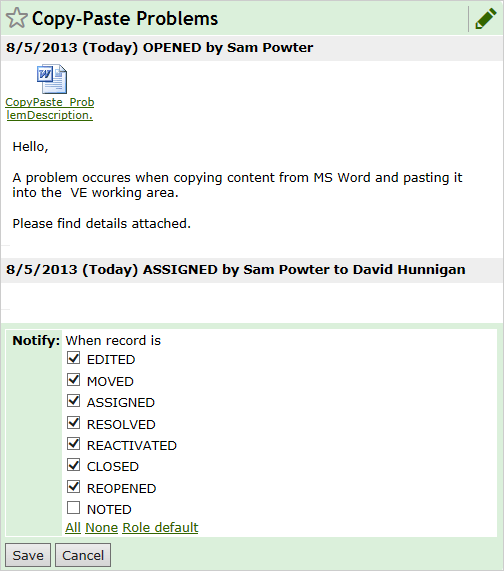
- Update multiple records by marking them in the list and pressing one of the available action buttons above the list;
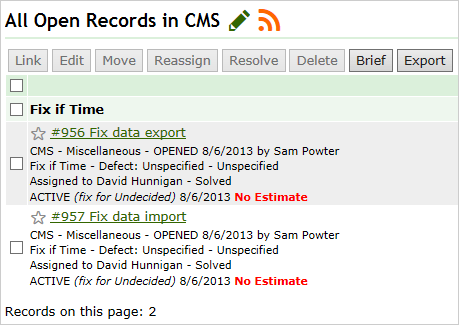
The set of action buttons available in the bug detail view is defined by the status of the current bug.
The set of action buttons available in a list for mass processing is defined by whether:
- The bugs in the list belong to the same project (for bugs in different projects Edit and Reassign actions are unavailable);
- The bugs in the list have the same status, i.e. a status-changing action button (Resolve, Reactivate, Close, Reopen) is available only if all the bugs in the list have the status allowing this action (e.g. in order for the Close button to be available, all the bugs in the list must be resolved).
To view record details, click the hyperlinked record title in the list
Next: List Tab