Reactivating Records
Resolved bugs are reactivated when proposed solutions are not satisfactory (e.g. a problem was not completely fixed, or it was postponed although it needs to be resolved ASAP). Reactivating a record automatically sets its status to ‘Open’ and reassigns the bug to the last assignee (the user to whom it was assigned immediately before it was resolved last).
BUGtrack supports single and multiple records reactivation.
Procedure – Single Bug
Step one. Open resolved record’s detail view and click the Reactivate button.
Step two. If required, attach a new file and/or add more comments. Click the Submit button to complete reactivation.
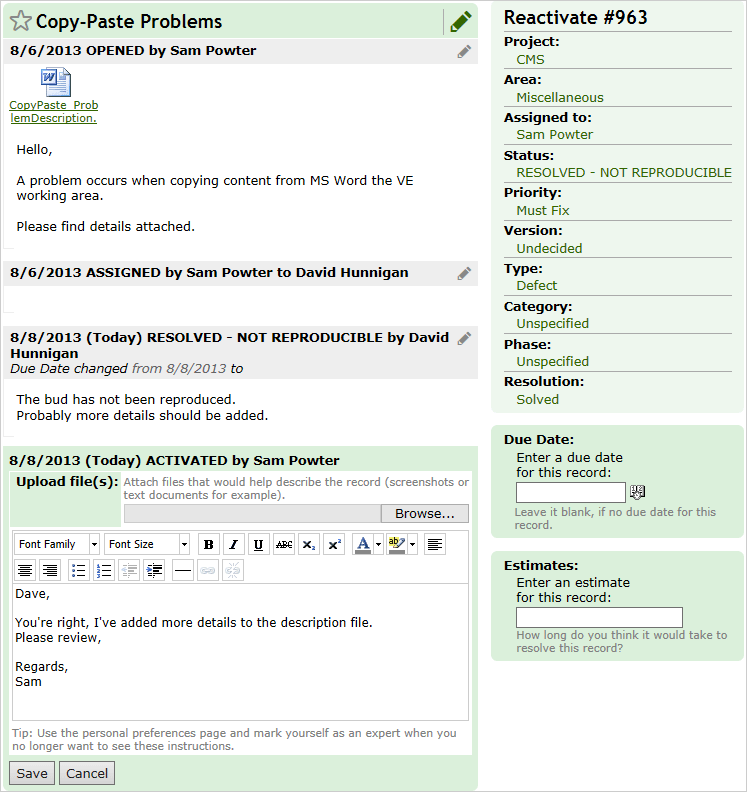
Procedure – Mass Reactivate
Step one. Select bugs you would like to reactivate from the list of resolved bugs, and click the Reactivate button.
Step two. Attach a new file and/or add more detail to all of the selected records if needed. Click the Submit button to complete mass reactivate.
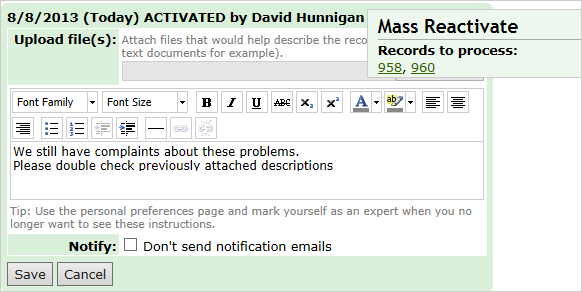
Note: When multiple records are reactivated, the user will receive an e-mail notification on every record for which the notification option is enabled. To disable multiple e-mails sending, select the Don’t send notification emails check box at the bottom of the Mass Reactivate form.
Next: Closing Records