Editing Records
Editing records can be used to:
- Change record title.
- Add more detail to the problem description or make additional notes and write down comments.
- Change available record attributes (except for Project and Area, which are changed with the Move action, or other fields not used in the project to which the record belongs).
- Attach more files to the record.
There are two modes of editing records – single record edit and mass edit.
Procedure – Single Bug
Step one. Open detailed view of a record and click the Edit button.
Step two. Add more details and/or add a new attachment and/or change the available record attributes.
Step three. If your team uses estimates or due dates, enter the current estimate and elapsed time or a new due date.
Step four. Click the Save button to save your changes.
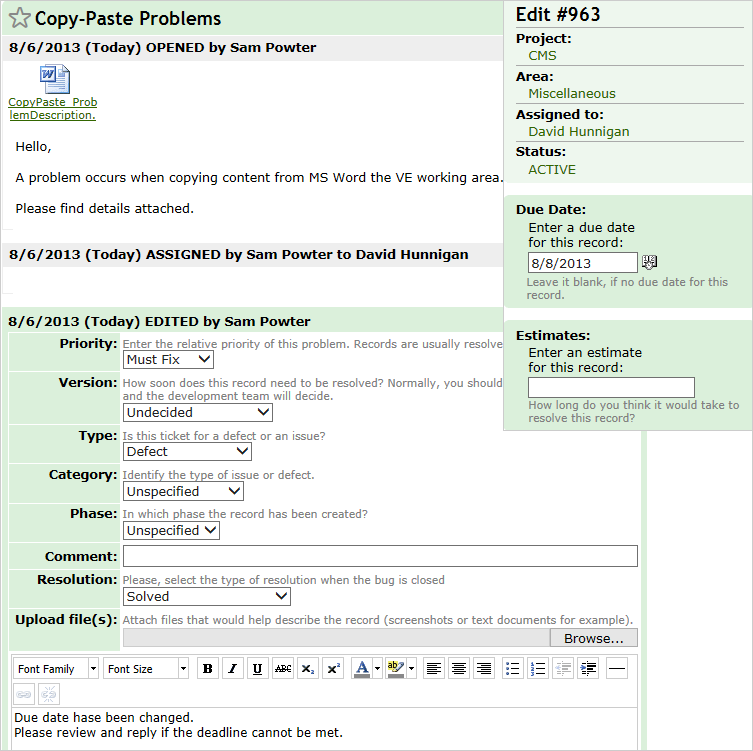
Procedure – Mass Edit
Step one. Select check boxes next to the bugs you wish to edit in the list and click the Edit button.
Step two. Add more detail and/or add a new attachment and/or change the available bug attributes (select ‘Leave unchanged’ if no changes for the attribute are required).
Step three. Click the Save button to save your changes.
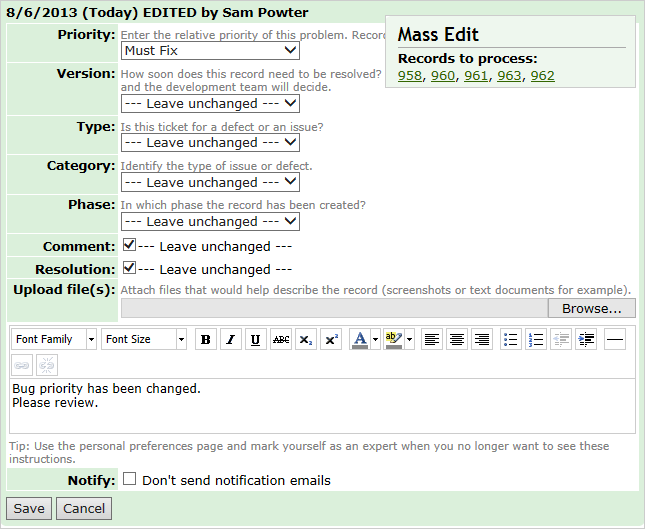
Regardless of the mode you are using, the edit action and the related bug, attribute changes will be added to the history of each changed record.
Note: When multiple records are edited, the user will receive an e-mail notification on every record for which the notification option is enabled. To disable multiple e-mails sending, select the Don’t send notification emails check box at the bottom of the Mass Edit form.
Next: Adding Private Notes