Resolving Records
When the problem is resolved or the feature has been implemented, users resolve bugs. When resolving a bug, a user should specify which kind of solution is provided:
- Resolved - Fixed – to indicate that the problem described in the record has been fixed;
- Resolved - Not Reproducible – to show that the problem has not been fixed because the responsible user couldn’t reproduce it;
- Resolved - Duplicate – to show that the same bug was already resolved in a different bug;
- Resolved - As Designed – to indicate that the bug is not a problem since the function in question has been designed to work this way;
- Resolved - Postponed – to indicate that the problem has not been fixed and the creator is recommended to re-address it later;
- Resolved - Cannot be Fixed – to show that at present, the problem cannot be resolved.
Resolving a record causes the system to automatically reassign it to the user who opened it, so that he or she may check the result.
Resolved records can be reactivated if the problems reported still persist.
BUGtrack allows resolving single and multiple records at a time.
Procedure – Single Bug
Step one. Open record’s detail view and click the Resolve button.
Step two. Specify the resolution Status of the record and, if required, attach a new file and/or add more detail. Click the Save button to complete the procedure.
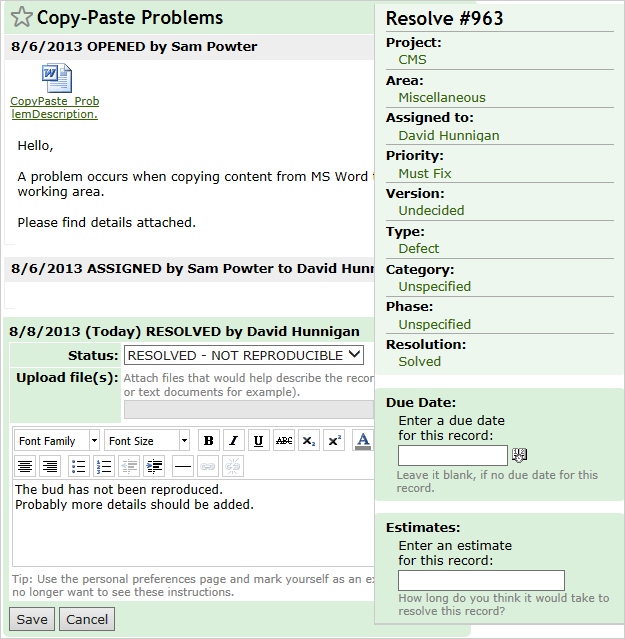
Procedure – Mass Resolve
Step one. Select all the records you would like to resolve from the list and click the Resolve button.
Step two. Specify the selected records resolution Status and, if required, attach a new file and/or add more detail to all of the selected records. Click the Submit button to complete mass resolve.
Note: When multiple records are resolved, the user will receive an e-mail notification on every record for which the notification option is enabled. To disable multiple e-mails sending, select the Don’t send notification emails check box at the bottom of the Mass Resolve form.
Next: Reactivating Records