Filter Tab
The Filter tab is used to create, change and apply complex filtering criteria to search for records. It consists of two areas:
- Current filter settings;
- Saved Filter List.
Use the current filter settings to configure and save custom filters as well as display records list and export them into HTML format. After you have specified the filtering criteria, you have the following options:
- To display the list of filtered records, click the Show button. The filter will not be saved.
- To return to initial filter settings, click the Reset button.
- To export data in HTML format, click the Export button. On the next page, select the fields you wish to export and click the Export button to proceed. BUGtrack will generate an HTML file, which you can save or display.
- To save the filter without displaying the results, type in the filter name in the provided text field and click the Save button.
- To save the filter and display the resulting records list, type in the filter name in the corresponding field and click the Save and Show button.
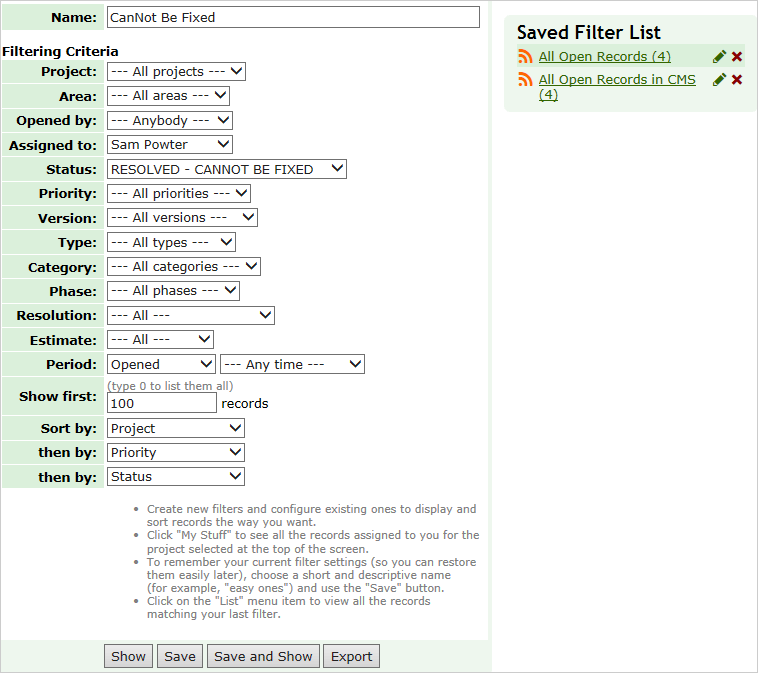
Use the Saved Filter List to quickly display filtered bug lists as well as configure and delete existing filters:
- To access a filtered bug list, click the hyperlinked filter name in the list (the number in brackets next to the filter name means the number of records the filter will bring if applied now).
- To change a filter, click the Edit icon next to the necesary filter name; the following procedure is similar to changing current filter settings.
- To delete a filter, click the Delete icon in the corresponding line of the Filters list.
Tips
The system allows you to enable RSS feeds each of the saved filter lists. Click the RSS icon at the top of the list and enable the feed
Next: Stats Tab