System Preferences
Use
System Preferences help customize basic features of your BUGtrack’s interface and some other options available on the system level. Some of them are global (completely user-independent settings) while others are default and can be overridden by users with their personal preferences (user-changeable settings).
When your BUGtrack account is created, its system preferences are filled with initial BUGtrack defaults and can be changed later.
Path
Admin tab – Administration section - Preferences link
Procedure
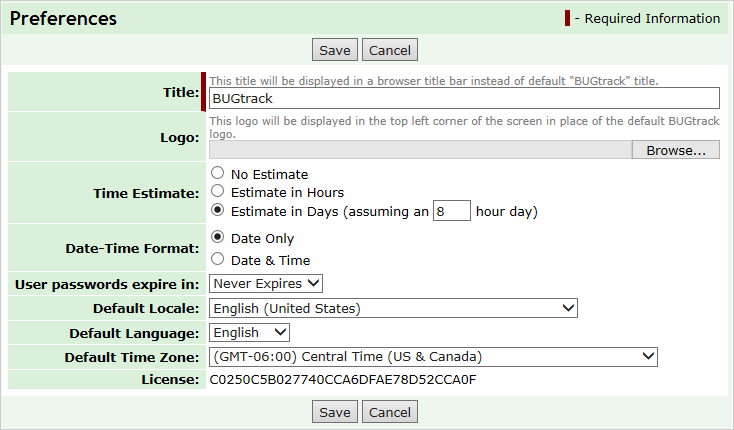
In the Preferences page, the following parameters are available for change:
- Title (global) – the text that will appear in the browser title bar.
- Logo (global) – you can upload a graphical file to use as your system logo in the upper left corner of the screen instead of a standard BUGtrack logo. This helps to personalize BUGtrack interface. To restore the BUGtrack logo, select the Restore Default check box and do not specify any local file path.
- Time Estimate (global) – enables the time estimate control mechanism (select No Estimate to disable it), specifies what time unit will be used (select either Estimate in Hours or in Days). If time estimates are to be measured in days, also enter the day-to-hour conversion factor in the assuming a … hour day field.
- Date-Time Format (global) – defines preferred date-time stamp format (the date-only or date-and-time).
- User passwords expire in (global) – forces users to change their passwords after a certain time interval. This option is intended for security purposes and can be deactivated by using the ‘Never Expires’ option.
- Default Locale – defines the default locale (date and time fields presentation formats) maintained in user preferences.
- Default Language – defines the default interface language maintained in user preferences.
- Default Time Zone – defines the default time zone (against Greenwich Time) maintained in user preferences.
- Licens e – defines registered licence key.
To save your changes, click the Save button. To discard your changes, click the Cancel button.
Next: Notifications