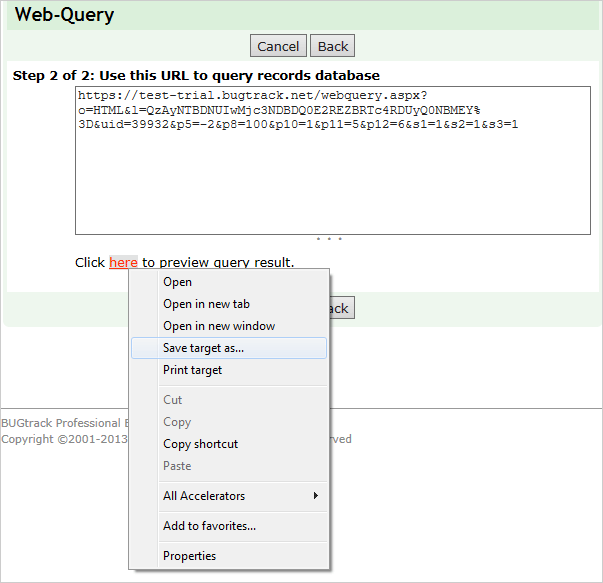Data Export
This feature is available only in BUGtrack Professional Edition.
Use
BUGtrack records may be exported to various formats in order to be processed later on with external applications. This feature may be useful for reporting purposes. Currently, you may export data to one of the following formats: HTML, XML and RSS.
Note: Data in the RSS format may also be exported by users of the BUGtrack Professional Edition from the record details view section or filters and My Staff section. Data in the HTML format may be exported by users of any BUGtrack edition from the Filter section.
Path
Admin tab – Export area – Create web-query to your database link.
Procedure
Step one. On the output specification page, choose the necessary format and select required fields. Specify the selection criteria (similar to reports) and the sort order for the records you would like to export. Click the Next button to proceed or the Cancel button to return to default filter values.
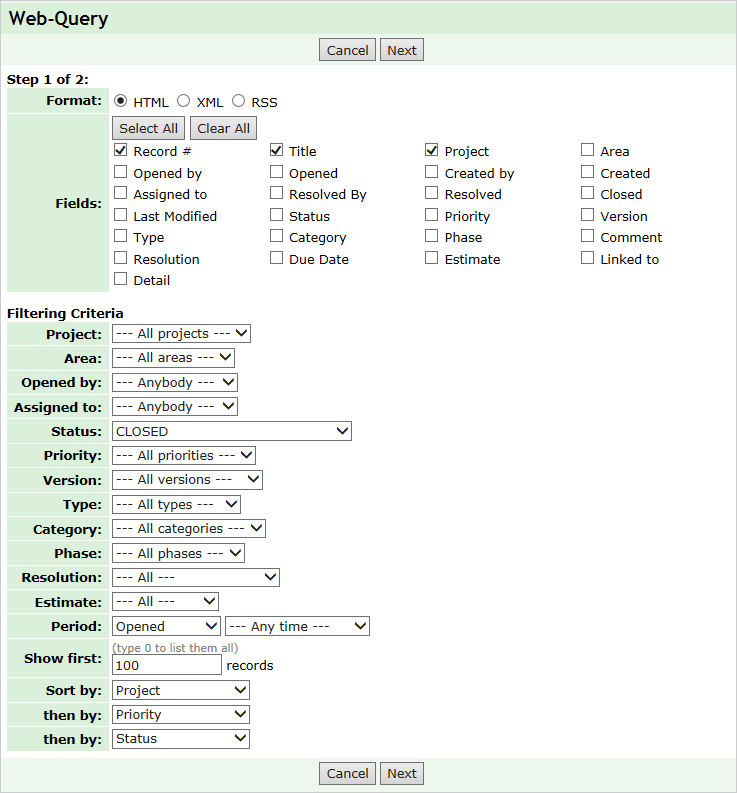
Step two. BUGtrack will display the web-query you have requested.
- If you have chosen to export data to the HTML format, select the web query link and copy it into the clipboard. Create or open an Excel spreadsheet, go to Data > Import External Data > New Web Query. Paste the query from the clipboard into the Address field and click the Go button.
- In the preview window, select the table to be imported and click the Import button. To refresh the data imported to Excel, simply click the Refresh Data button on the External Data toolbar or go to Data and choose Refresh Data in the main menu.
- If you have chosen to export data into the XML format, right-click the link below the URL text area and choose the Save target as… option to download the resulted XML file.
- If you have chosen to export data into the RSS format, copy the query link and use it to subscribe to the BUGtrack RSS feed.
Next: Getting Data Backup