Data Import
This feature is available only in BUGtrack Professional Edition.
Use
BUGtrack provides you with data importing wizard to import data from your existing issue tacking spreadsheet, automatically converting your data to fit BUGtrack's data structure.
If, for some reason, you cannot use built-in data importing wizard, you may hire BUGtrack team to convert and import your legacy database.
Path
Admin tab – Import area – Import records from spreadsheet link
Procedure
Step One. For best results, export your existing data into a spreadsheet format (in the form of an Excel or Word table). To make importing process more straightforward, it is recommended to use exact BUGtrack fields’ names, otherwise BUGtrack will try to establish field assignment automatically.
Step two. Highlight the data in the source table and copy it into the clipboard.
Step three. Open the data import wizard and paste the contents of the clipboard into the text-entry area provided. Select the First row is a list of field names checkbox if the first row contains column names. Click the Next button to proceed.
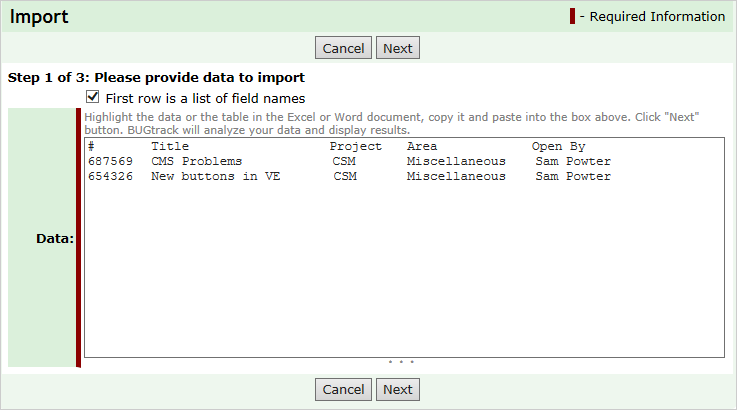
Step four. BUGtrack will analyze your data and display conversion results. At this step, you can correct field alignment or go back and correct your data in the source tables.
If you do not specify the project in any of the imported records, the system will assign such records to the Project you specify below the mapping area. Unique records IDs will be assigned to imported records automatically.
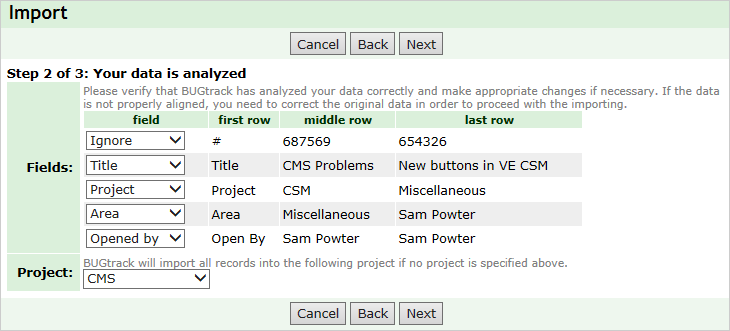
When you are sure that all the fields are properly assigned, click the Import button to complete the process.
Step five. The system will display a brief import results report. Please note that you might need to establish new authorizations for any of the newly created projects and users.
Next: Data Export