User Groups
This feature is available only in BUGtrack Professional Edition.
Use
In large teams, it might be convenient to split all users into separate groups in order to facilitate management processes. In BUGtrack, user groups allow users grouping at system level, i.e. user groups are project-independent.
In addition to easier user management, employing user groups also offers the following benefits:
- Faster user assignment during project administration;
- Ability to limit user access to bug records within group;
- Ability to limit access to reports.
There are following dependencies between users and user groups:
- A user may belong to only one group;
- A user group may include an unlimited number of users.
Users are moved to groups via user records.
Path
Admin tab – Management area – Users link
Procedure
The Users page serves for both user and user group maintenance. Groups and users are listed in alphabetical order. To quickly find a group on the page, click the group name link in the box at the top right corner of the page.
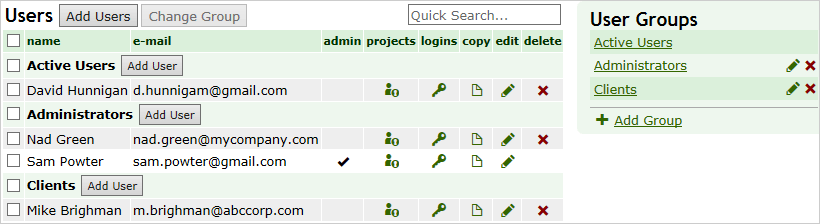
To create a group:
- Click the Add Group link (in the box, below the list of user groups).
- In the displayed window, type the group title in the Name field and click the Submit button to save the new group or the Cancel button to close the form without changes.
To edit a group:
- Click the Edit icon next to the title of the group you would like to change.
- In the displayed window edit the name of the group and click the Save button to save the new title or the Cancel button to discard your changes.
To delete a group:
- Click the Delete icon next to the Edit icon of the group you would like to delete.
- In the picklist on the next page, choose a group to which all users of the deleted group should be reassigned or choose ‘None’ if you do not want to assign users them to any of the existing groups.
- Click the Delete button and confirm deletion in the dialog box that will be opened.
User may be removed from a group via user record management.
Next: Roles